Warehouse
A warehouse is a computing module that enables users to execute SQL commands such as DDL, DML, and DQL. Each warehouse consists of independent resources and supports dynamic scaling. Warehouses are completely isolated and do not impact each other. Users can create one or more warehouses based on business requirements.
The warehouse uses units as its measurement metric. Users can dynamically adjust the number of units (expand or shrink) according to their business volume. More units equate to greater processing capacity. Users can also suspend the warehouse when not in use, reducing costs.
Warehouse Creation
The warehouse is part of the Data Cloud, so it must be created within a Data Cloud. After creating a Data Cloud, navigate to the corresponding region's page and create a warehouse directly under the Data Cloud, as shown below:
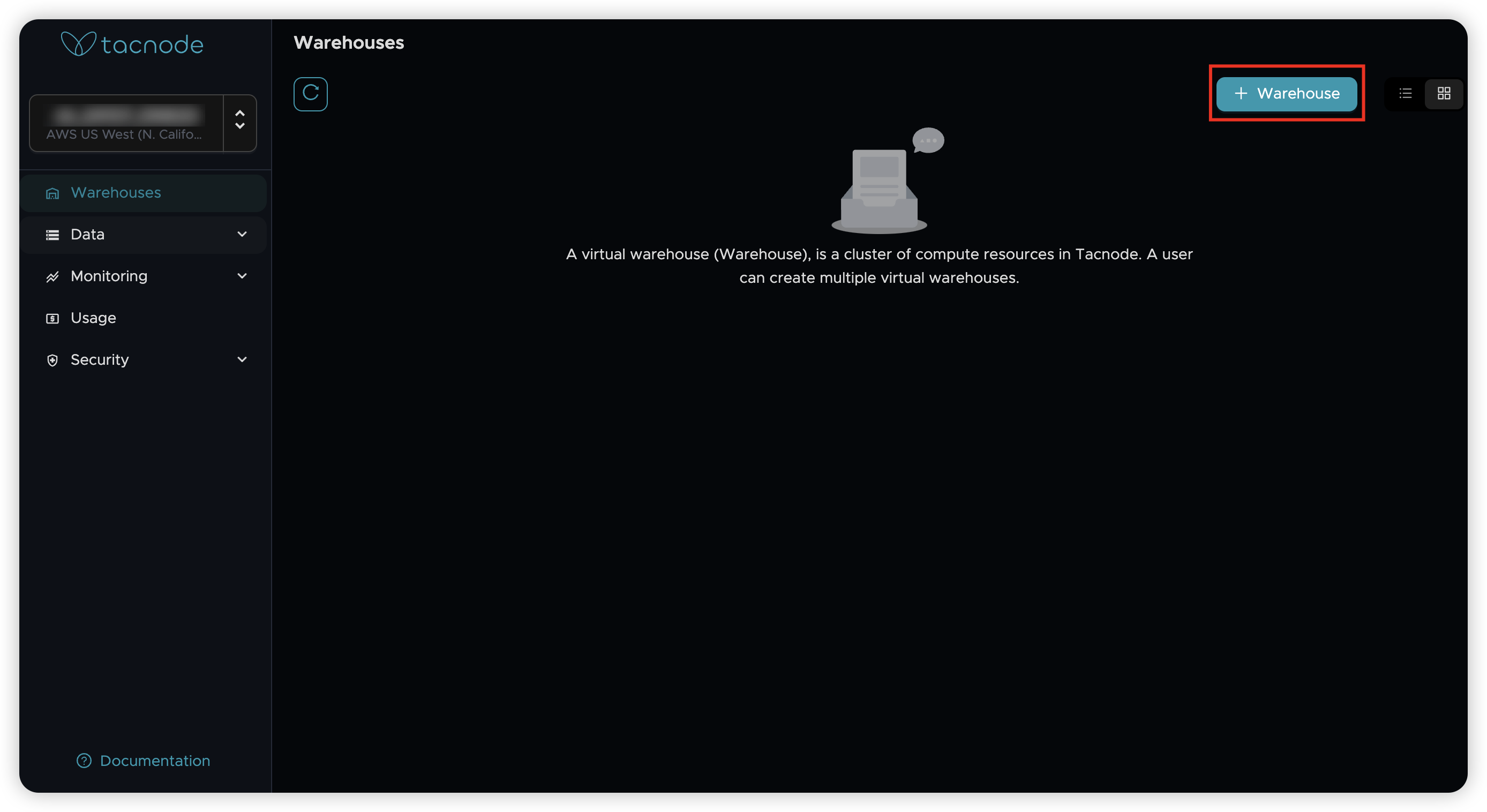
After specifying the warehouse name (which must be unique within the same Data Cloud) and resource size, click "Confirm" to initiate the creation of the warehouse, as shown below:
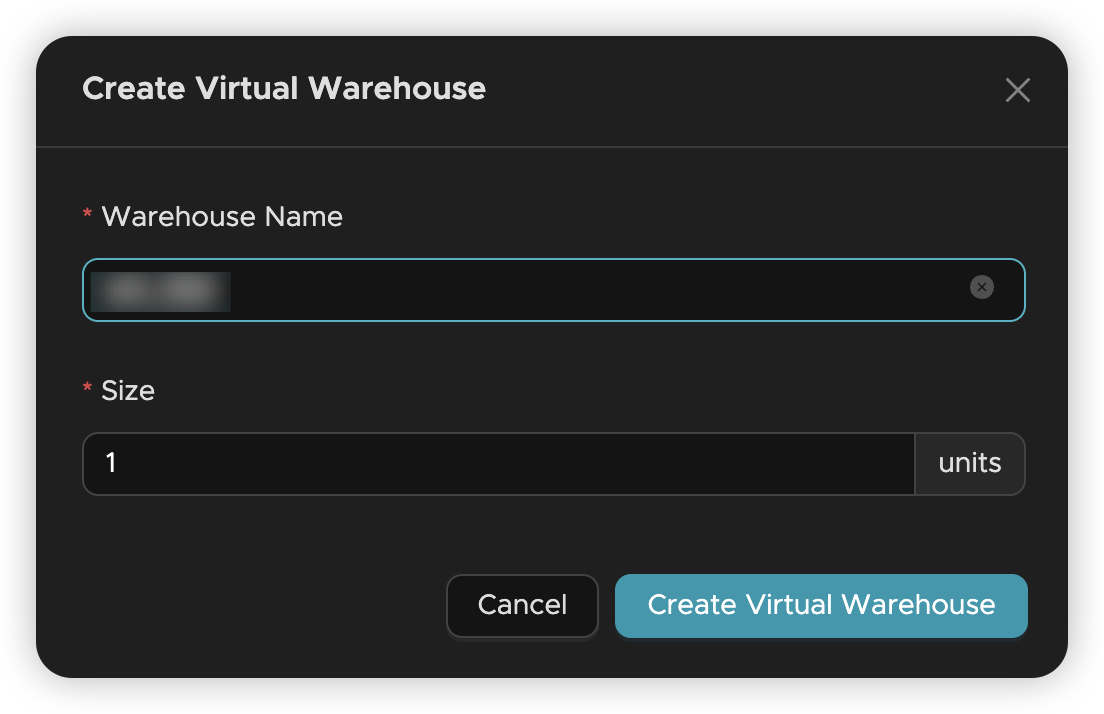
When a warehouse is created, it is "initializing" and displays the creation status of its resources, as shown in the following figure. When it is "running," it indicates successful creation and readiness to provide external services.
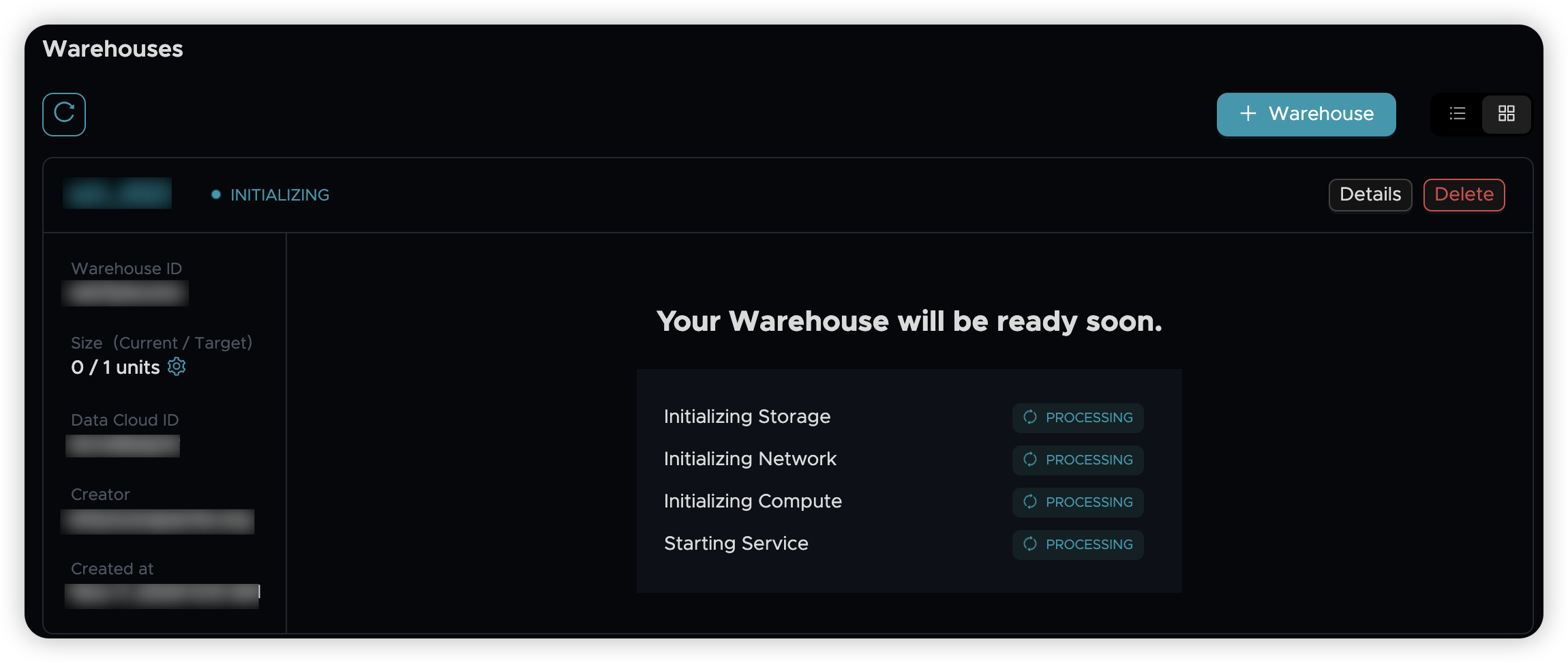
Warehouse Status
Warehouse states include:
- Initializing: The warehouse is being created and initialized.
- Running: The warehouse is active, allowing users to perform SQL operations such as adding, deleting, modifying, and querying.
- Pausing: The warehouse is in a pause state. Computing resources are halted, but user data remains stored.
- Paused: The warehouse is paused, and SQL services are unavailable.
- Recovering: The warehouse is transitioning back to a running state, automatically loading all data from before the pause.
- Abnormal: The warehouse is in a temporary abnormal state.
- Deleting: The warehouse is in the process of deletion until all resources are removed. User data remains intact unless the database data is deleted simultaneously.
Warehouse Management
The figure below shows the page displaying the warehouse's utilization, QPS, latency, and other monitoring information. It also lists the operations available for the current warehouse.
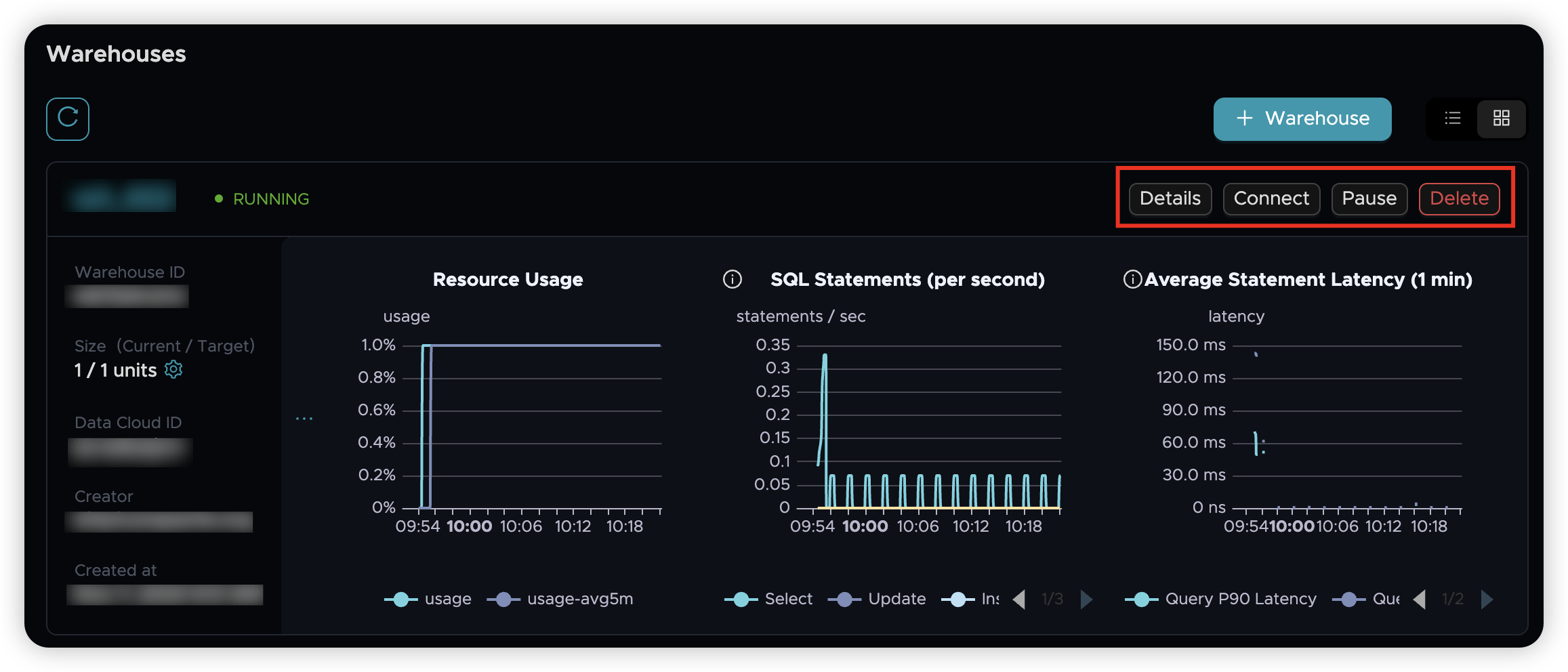
Warehouse Expansion and Reduction
Adjust the number of warehouse units in real time according to business volume requirements using "Resource Size." Size adjustments are independent of previous adjustments and can be modified anytime, with the system promptly responding to changes.
Warehouse Connection
This section involves configuring public and VPC networks. In the VPC network, use the private link (PrivateLink) function provided by the cloud vendor. See Warehouse Network Connection for details.
Warehouse Pause/Resume
A running warehouse can be paused, and a paused warehouse can be restored to running.
Click the warehouse name in the upper left corner of the above picture to enter the warehouse details page, as shown below:
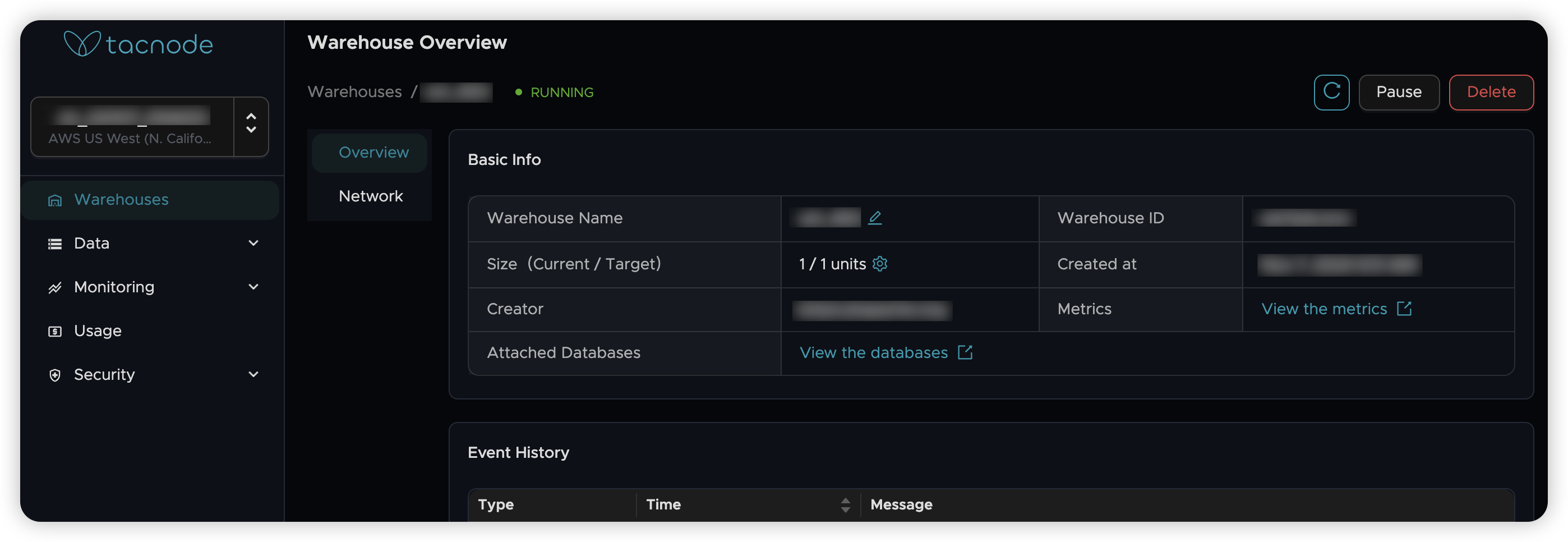
In addition to the above operations, you can also:
- Rename: Change the warehouse name.
- Attached Database: View the database attached to the warehouse.
Warehouse Deletion
Users can delete warehouses that are no longer in use. Upon deletion, previously attached databases will be automatically detached, and the data will be retained. Users can reattach these databases by creating new warehouses, allowing continued data use.
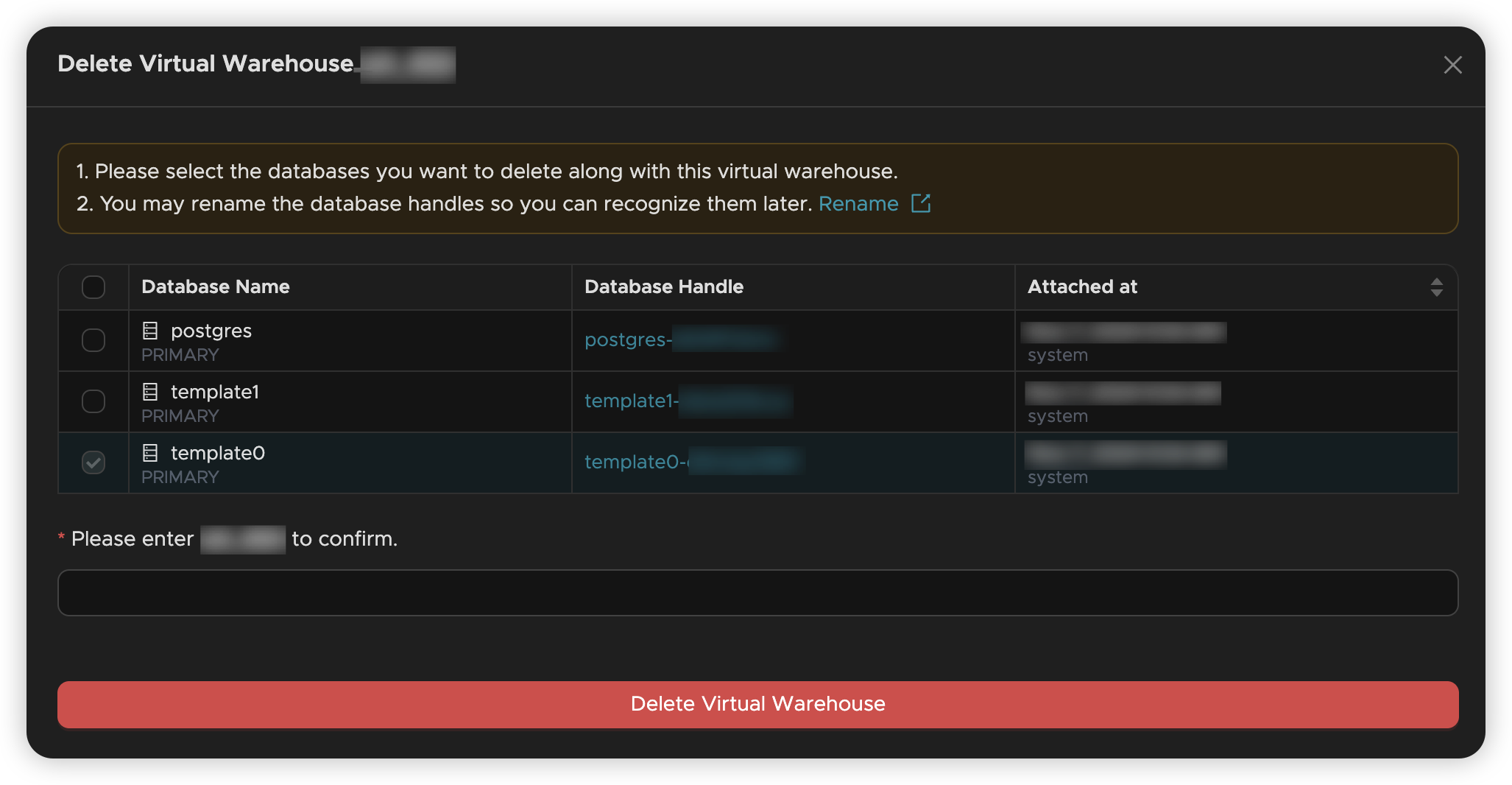
When deleting, users can choose whether to delete the database simultaneously. Choose carefully, as database template0 and the warehouse are permanently deleted.
Note: Before deleting a warehouse, delete all VPC network endpoint connections under it.
