Tutorial - Property Search & Review System
Introduction
Building on the foundation established in our Housing Rental Platform tutorial, we now focus on creating sophisticated search and review functionality. This tutorial demonstrates how to implement the features that transform a basic property database into a comprehensive rental marketplace where users can discover, evaluate, and book accommodations.
We'll work with real Airbnb data from Hong Kong to create practical, production-ready features that handle the complexity of modern rental platforms.
User Journey & Core Scenarios
Let's explore the typical user journey on a rental platform, from initial search to post-stay review:
1. Property Discovery
Users start by searching for properties using various criteria:
- Keyword Search: Location names, property types, or specific features
- Date-based Availability: Checking calendar availability for specific dates
- Location Proximity: Finding properties near points of interest
2. Filtering & Refinement
Once users have initial results, they refine their search with filters:
- Quality Filters: Minimum rating requirements
- Capacity Needs: Number of beds, bathrooms, or guest capacity
- Budget Constraints: Price range filtering
- Amenity Requirements: Specific features like WiFi, parking, or pools
3. Property Evaluation
Before booking, users research properties by:
- Reading Guest Reviews: Learning from previous experiences
- Analyzing Ratings: Understanding overall satisfaction levels
- Checking Recent Feedback: Ensuring current quality standards
4. Post-Stay Engagement
After their stay, users contribute to the platform by:
- Writing Reviews: Sharing their experience with future guests
- Rating Properties: Providing numerical feedback on various aspects
- Updating Reviews: Modifying feedback if circumstances change
Database Schema Design
Our platform requires three core tables to support the complete user journey:
Property Listings Table
The listings table serves as our central repository for property information:
Guest Reviews Table
The reviews table captures user feedback and experiences:
Availability Calendar Table
The calendar table tracks property availability and pricing by date:
Data Import & Setup
Let's set up our database with sample data. First, verify your tables are created:
Now import the sample data using the COPY command:
Enable Full-Text Search
To support keyword-based property searches, we'll add a full-text search column:
Feature Implementation
Now let's implement the core search and review features:
Feature 1: Smart Property Discovery
Keyword-Based Search
Tacnode's full-text search capabilities enable users to find properties using natural language queries:
Example: Finding Condos
Result:
Example: Location-Specific Search
Result:
For simpler queries, you can use plainto_tsquery() which automatically handles AND relationships:
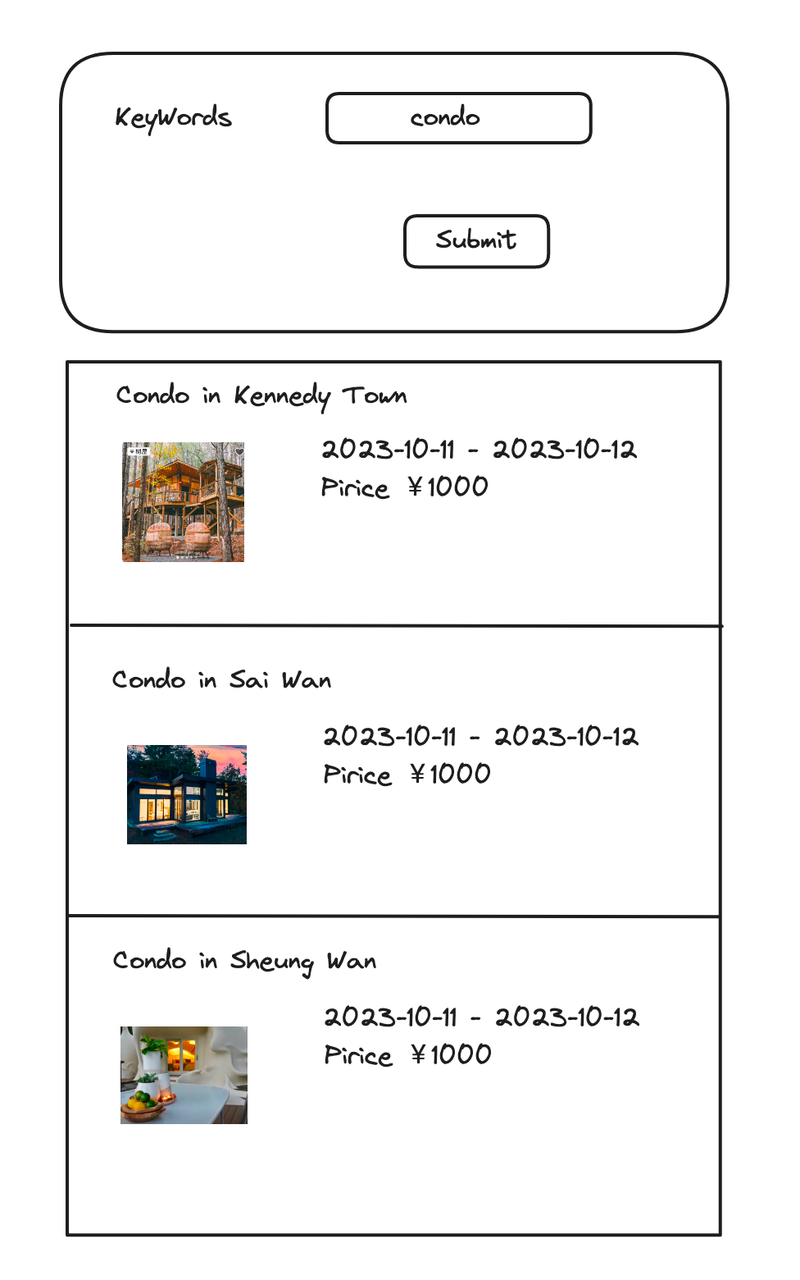
Date-Based Availability Search
Users need to find properties available for their specific travel dates:
This query ensures properties are available for the entire requested period, not just individual days.
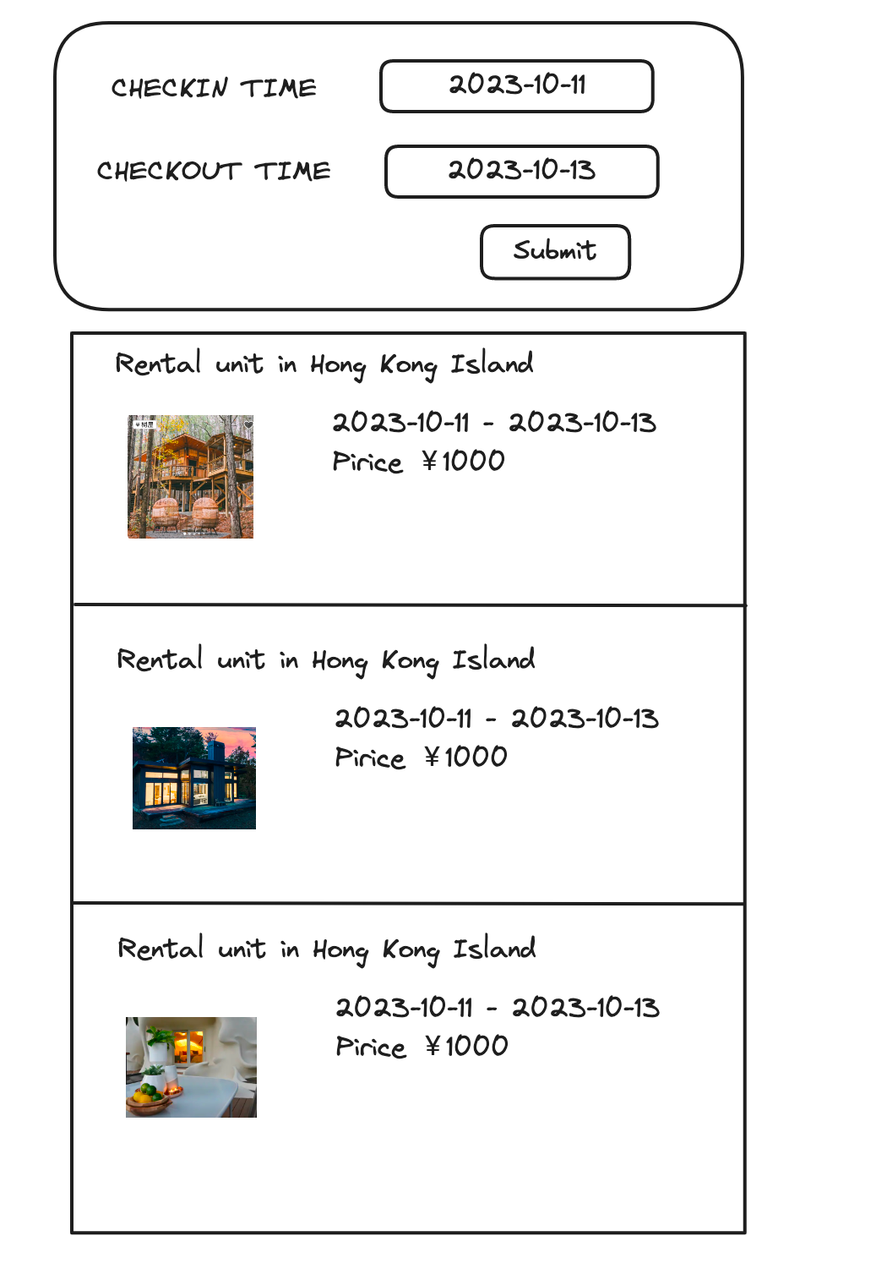
Feature 2: Advanced Filtering System
Once users have initial search results, they need sophisticated filtering options:
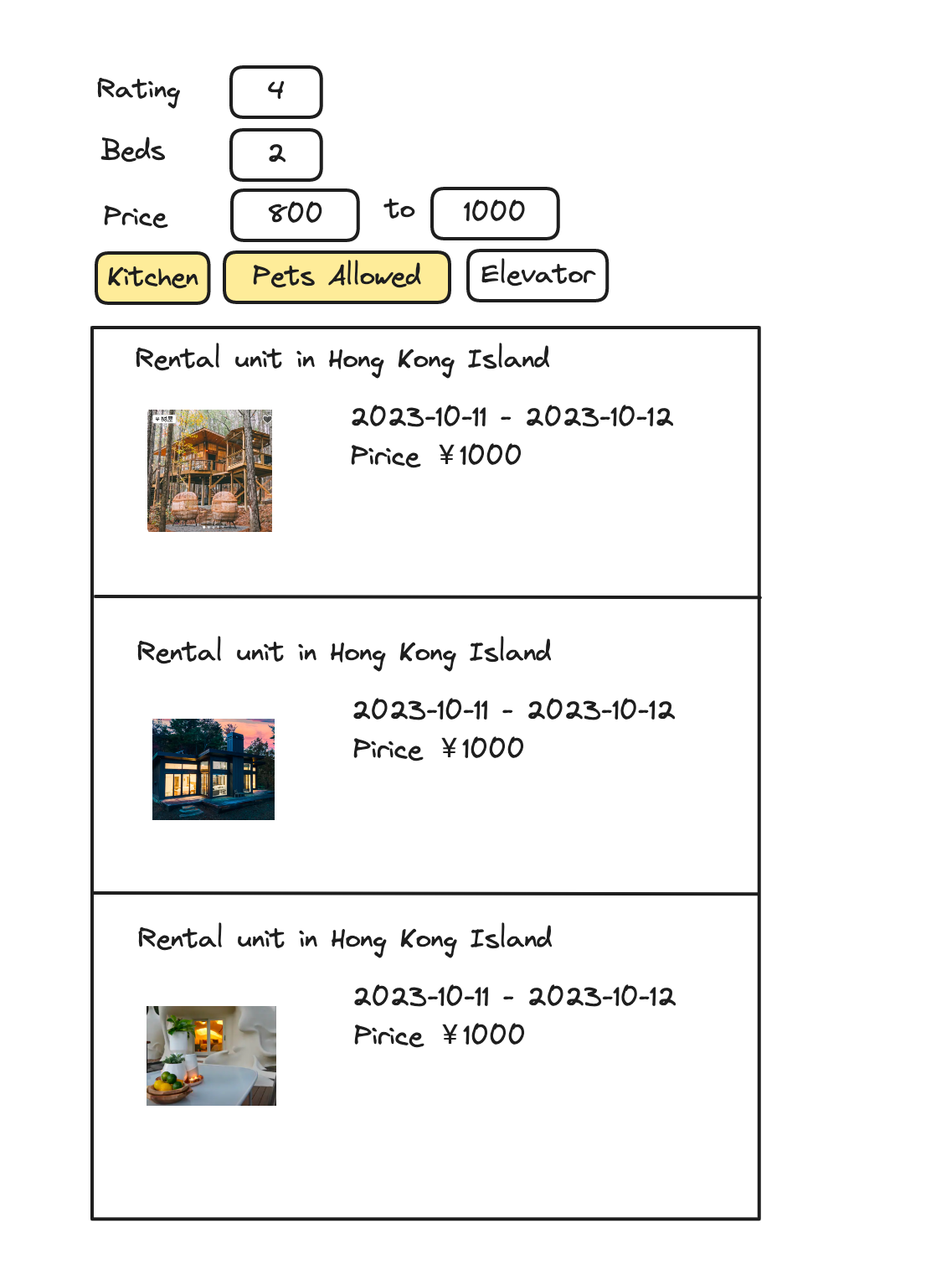
Quality-Based Filtering
Find High-Rated Properties (4+ stars)
Accommodation Needs Filtering
Find Properties with Specific Bed Count
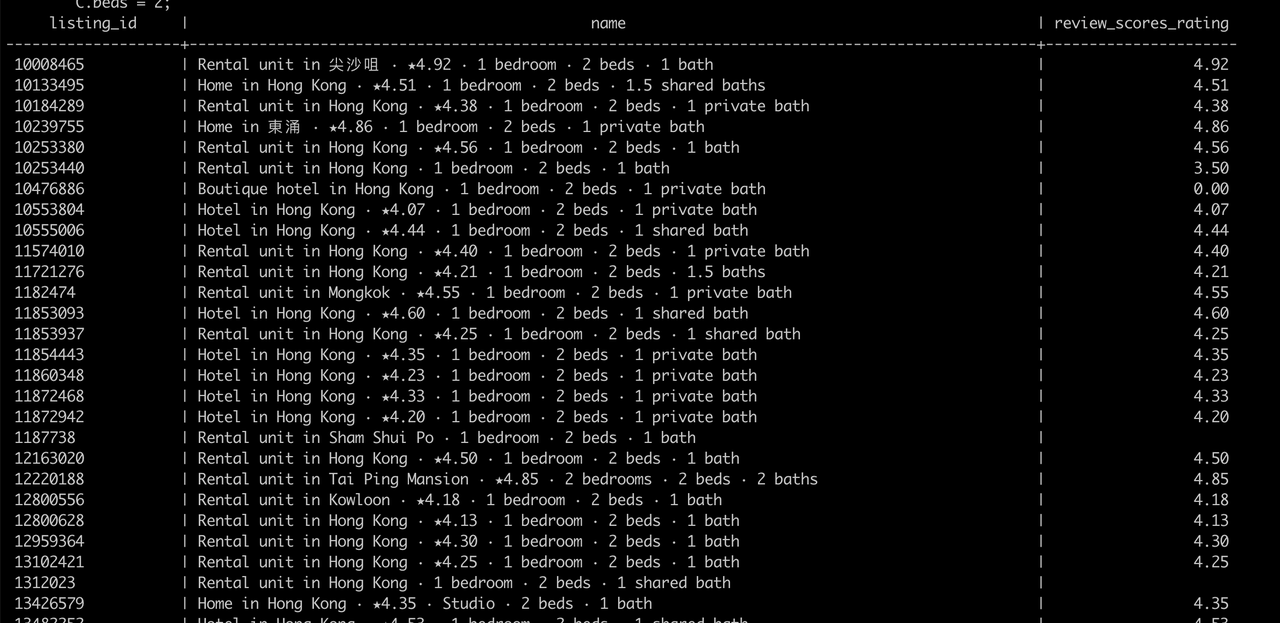
Budget-Based Filtering
Find Properties Within Price Range ($800-$1000)
Feature 3: Review & Rating System
Viewing Property Reviews
Before booking, users want to read previous guest experiences:
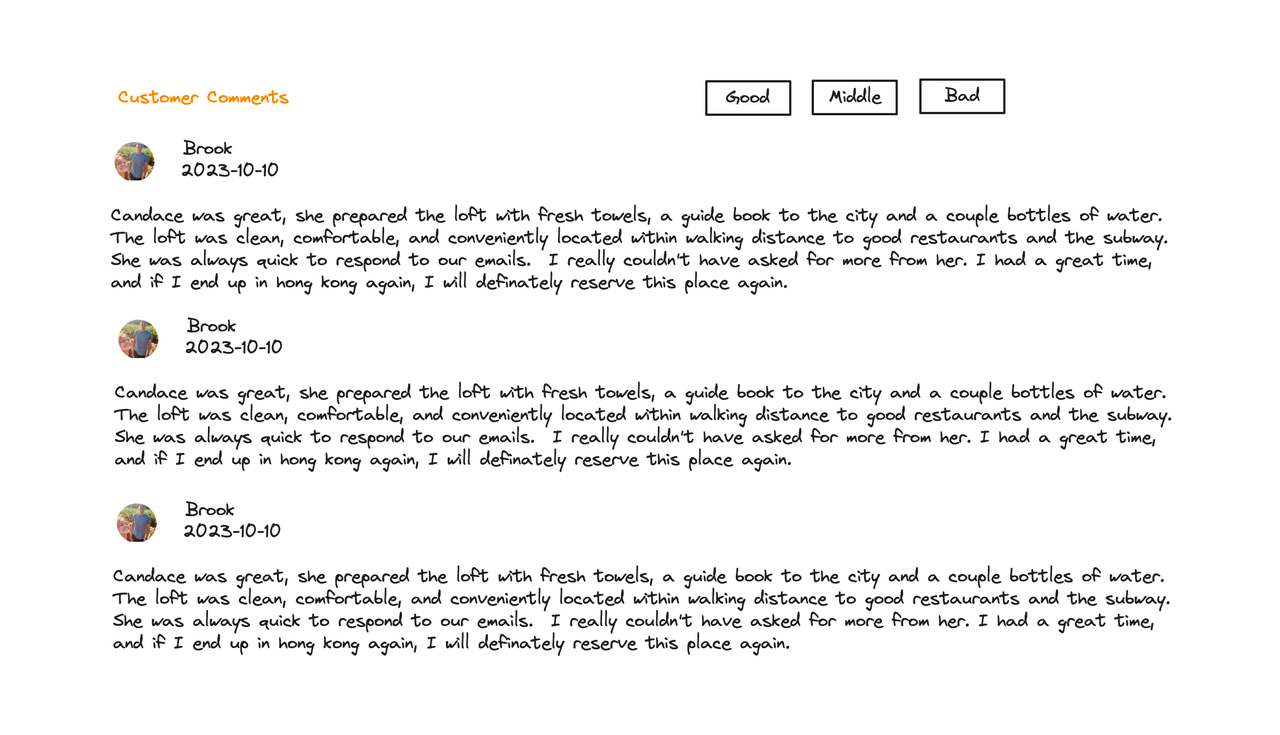
Managing Guest Reviews
Submitting New Reviews
After a stay, guests can share their experience:
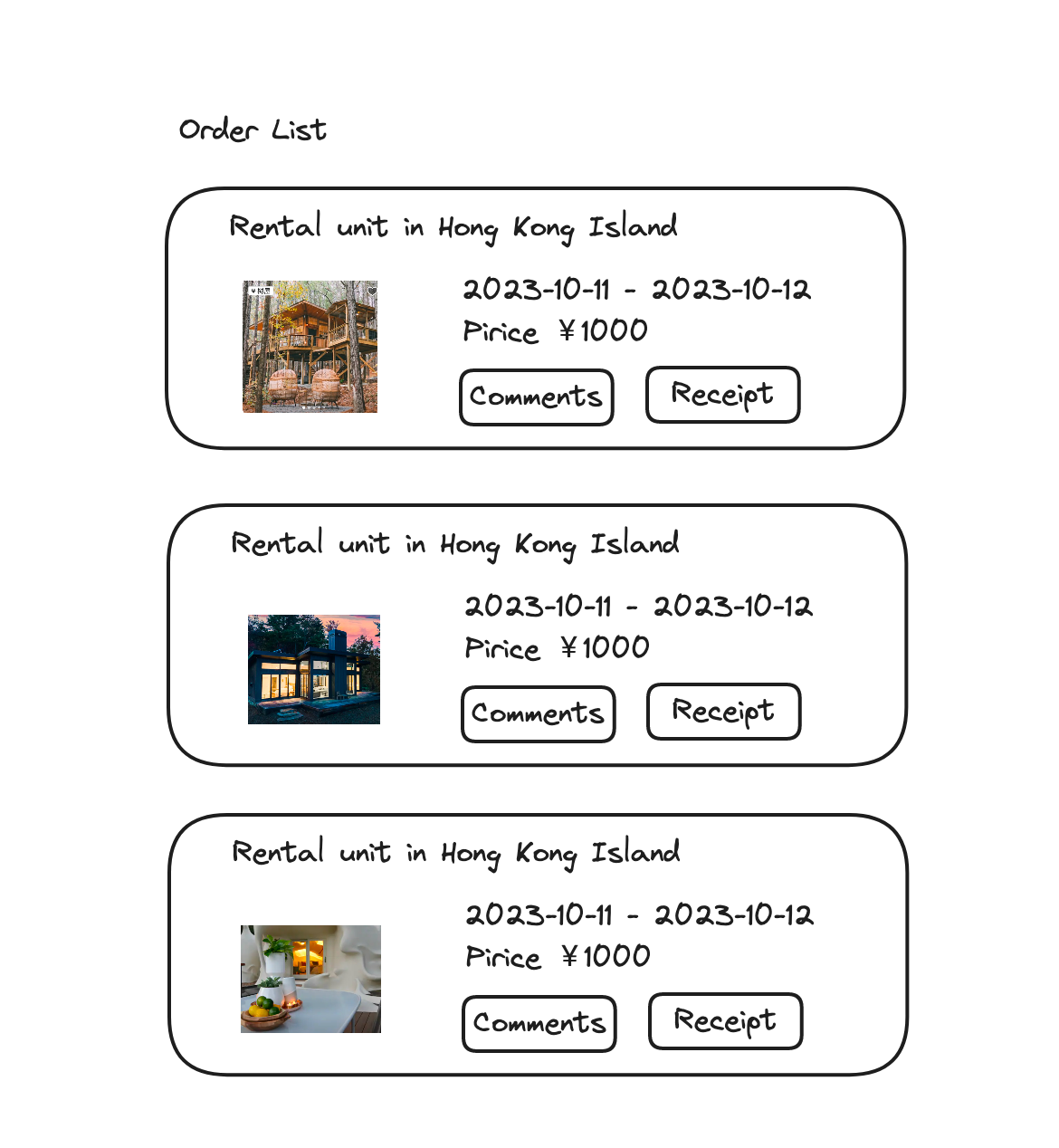
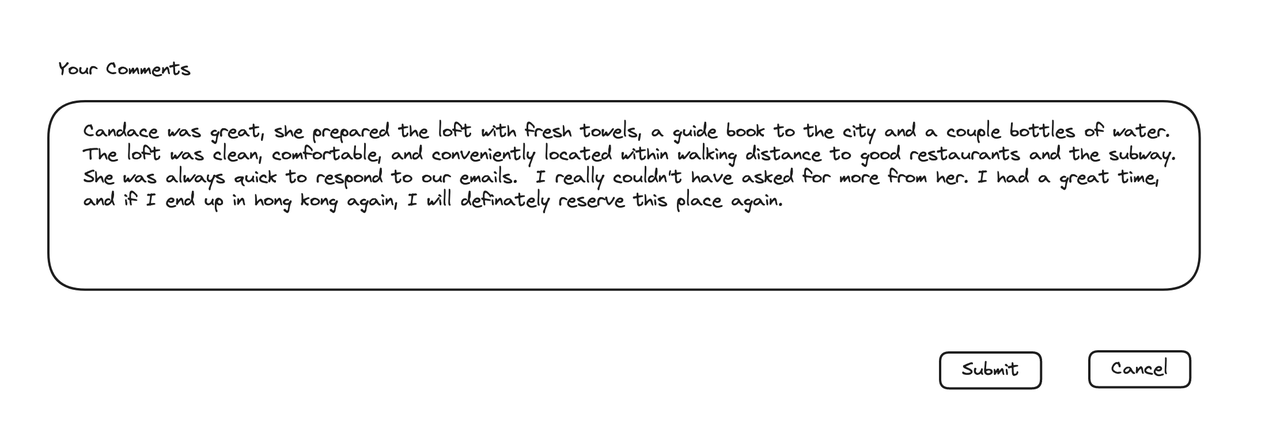
Updating Existing Reviews
Users can modify their reviews to add information or correct details:
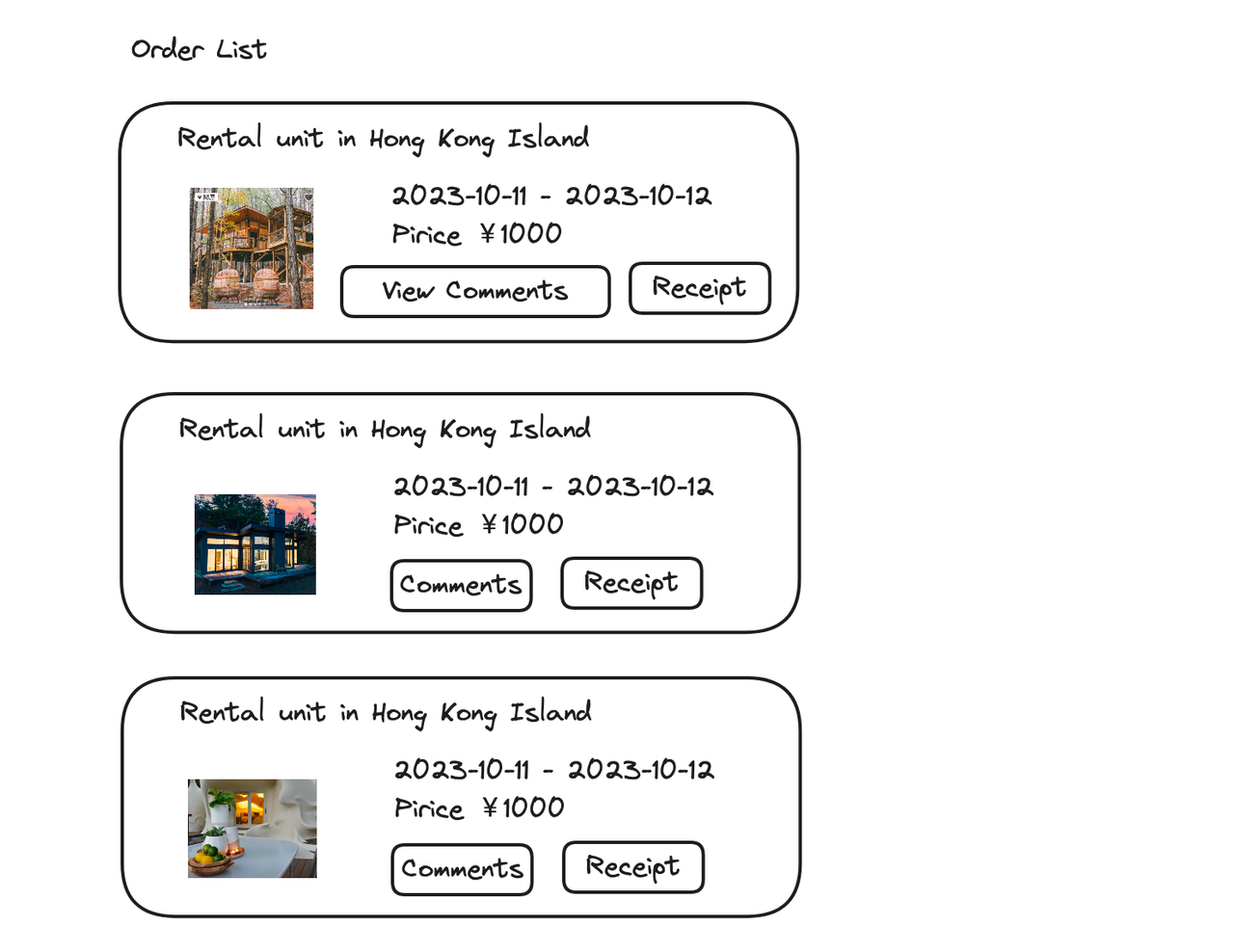
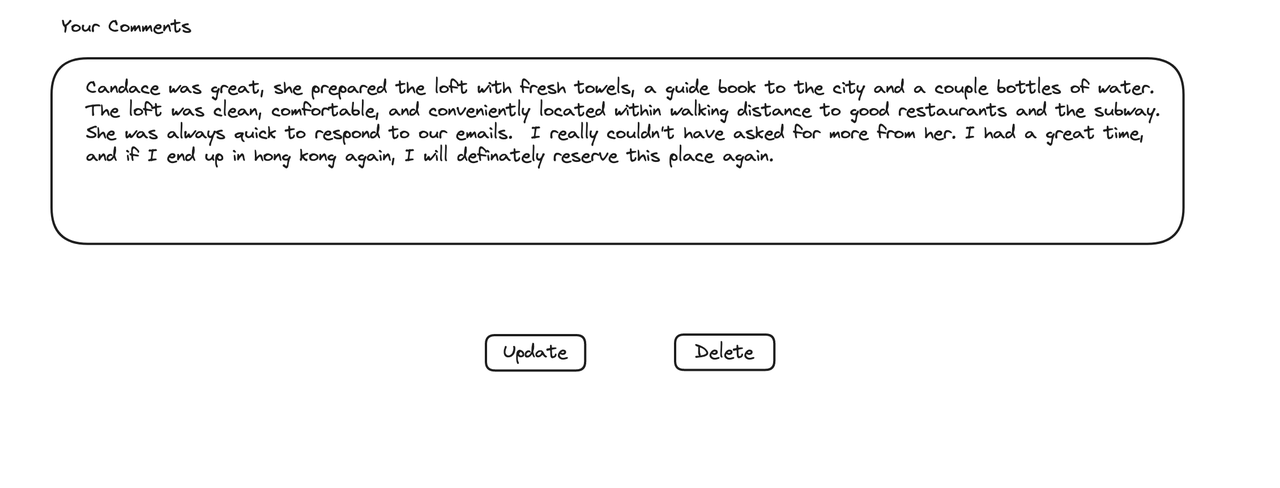
Removing Reviews
If needed, users can remove their reviews:
Advanced Query Patterns
Finding Properties with Poor Reviews
Sometimes users want to see negative feedback to make informed decisions:
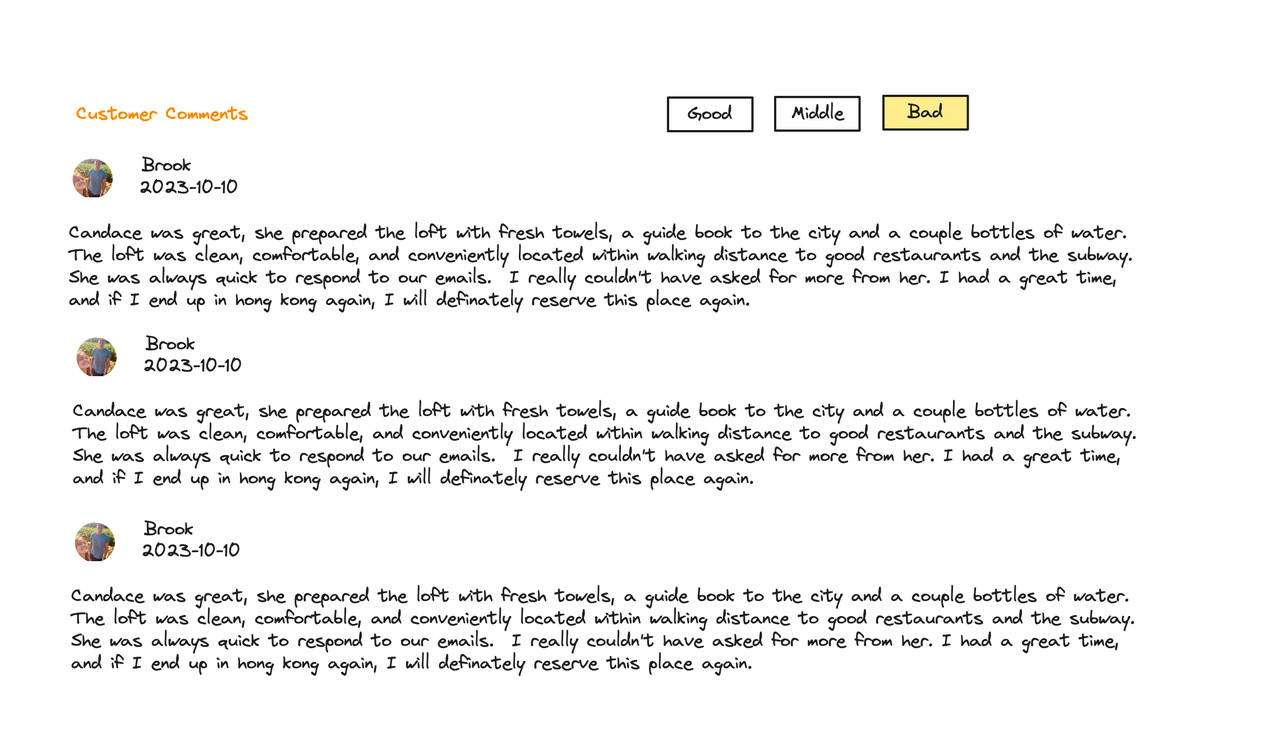
Comprehensive Multi-Criteria Search
Combining all filters for sophisticated property discovery:
Performance Optimization Tips
1. Index Full-Text Search
2. Index Common Filter Columns
3. Index JSONB Amenities
What's Next?
In this tutorial, we built a comprehensive search and review system that enables:
- Smart Property Discovery through keyword and date-based searches
- Advanced Filtering by quality, capacity, price, and amenities
- User-Generated Content through reviews and ratings
- Dynamic Query Capabilities for complex multi-criteria searches
Our next tutorial, Information Enrichment & Omni Search, will enhance our platform further by:
- Leveraging JSONB for flexible property attributes
- Implementing dynamic amenity filtering
- Creating advanced analytics capabilities
- Building omni-directional search features
These enhancements will transform our platform into a truly dynamic, data-driven rental marketplace.